Firmware Updates
Your printer may sometimes automatically download online firmware updates from the printer manufacturer and may affect your freedom to print.
These updates may potentially block your printer from using low cost compatible printer cartridges.
How to protect your printer from automatic updates?
To prevent automatic updates, you will need to disable automatic downloads in your printer's settings. This will enable you to choose only the firmware updates that you want and continue using our compatible printer cartridges.
What to do if you've upgraded your printer firmware?
If you think you've upgraded the printer firmware, you may want to try downgrading your printer firmware to continue use our compatible printer cartridges. Please contact us @ +65 8263 6290 or email support@inkbow.com and we will help you out.
Firmware Downgrade Instruction
Before starting the Firmware Downgrade, please ensure that “Automatically Update Check” function is turned off.
- Step 1: On the printer control panel, swipe down to open the dashboard, then select the setup icon.
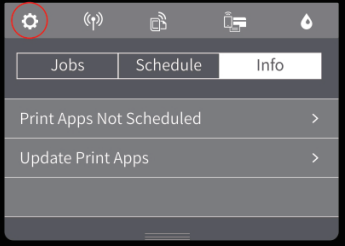
- Step 2: Swipe up on the display, then select “Printer Maintenance”
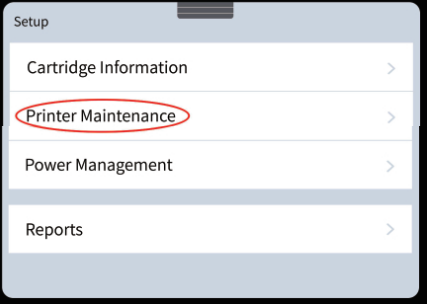
- Step 3: Swipe up on the display and then select “Update the Printer”
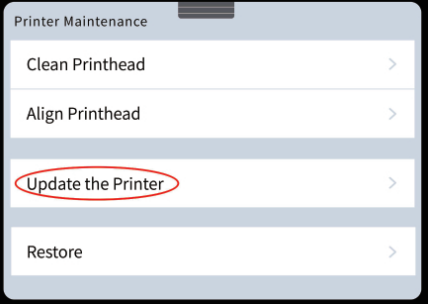
- Step 4: Touch “Printer Update Options”
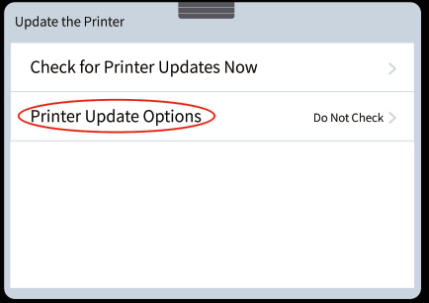
- Step 5: Select “Do Not Check”
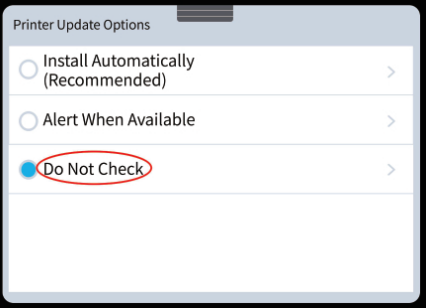
- Step 6: Select “No” to turn off Printer Updates
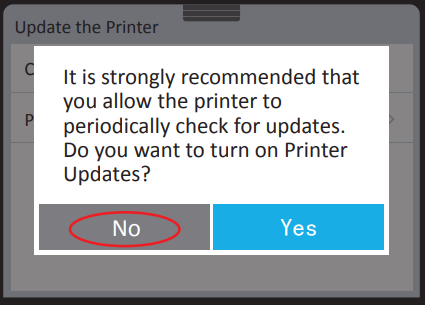
Restore Factory Defaults
In some cases, printer will not allow you turn off automatic update due to locked by admin right. If that is the case, you will need to restore your printer to factory defaults by following below steps.
**Please be aware that restoring to factory default will clear all your current printer settings and preference (Wi-fi settings, address book etc.). Please record your own printer settings and preference before you restore printer to factory default.**
- Step 1: Go to “Printer Maintenance”
- Step 2: Select "Restore"
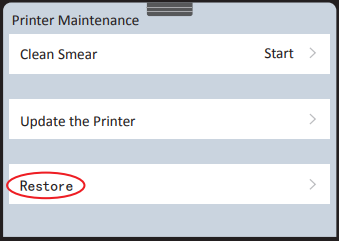
- Step 3: Select "Restore Factory Defaults"

- Step 4: It will take around 5-10 minutes to complete the restore.
- Step 5: After restore to factory default. You will be able to turn off automatic updates. Please follow the steps in above section.
How to downgrade the firmware?
1. Please contact us for the file to downgrade the firmware version.
2. Make sure your printer connected to the computer with USB cable, choose and open the firmware downgrade file.
3. After detection, the update notice will be shown as below in the computer (take HP 8710 as an example)
4. Choose the printer that need to be downgraded and click “Update”
5. As the printer is downgrading, notices as below are shown in the computer and the printer’s control panel
6. Click “OK” after finished
7. The firmware version after downgraded will be shown as below. Please contact us @ +65 8263 6290 or email support@inkbow.com after completing the firmware downgrade.